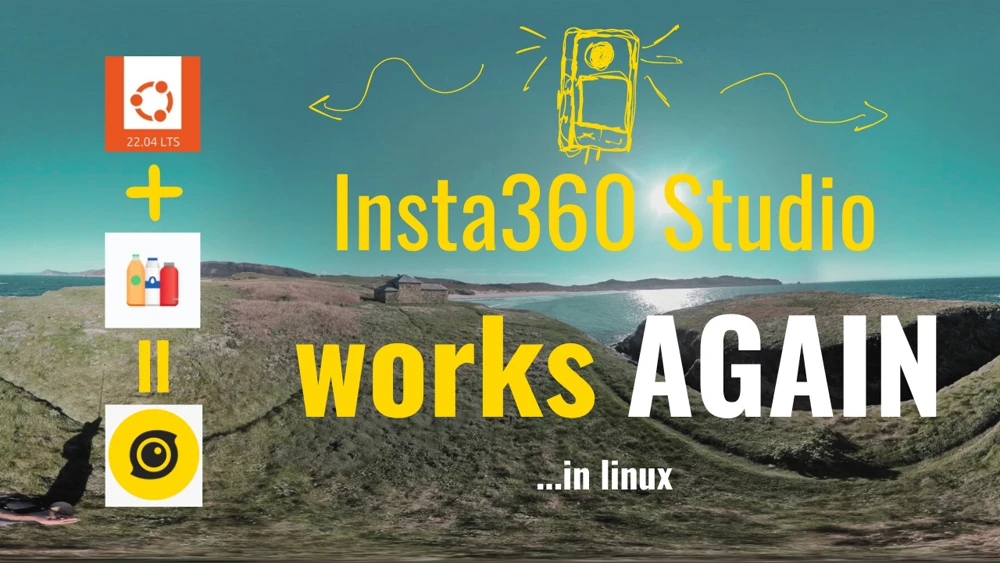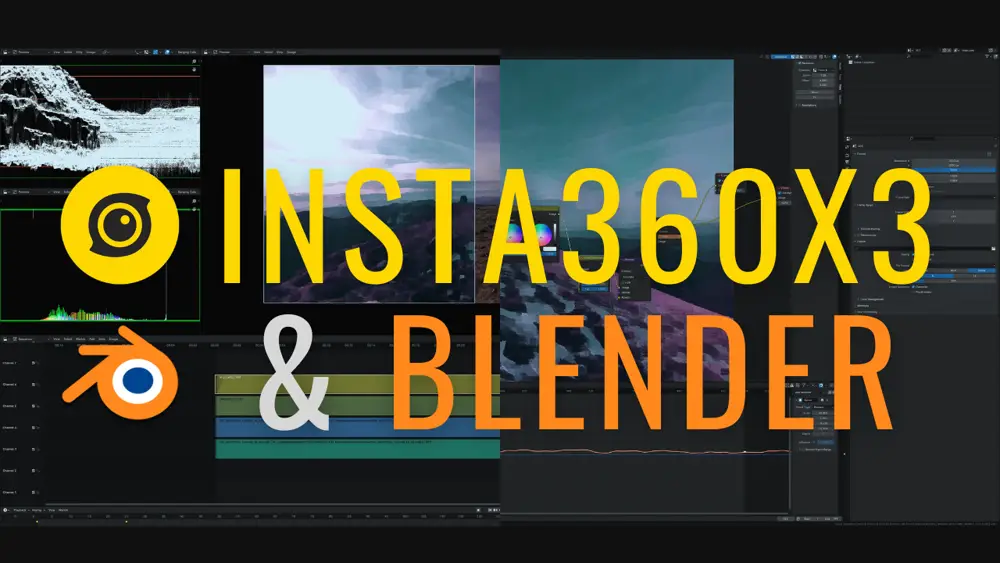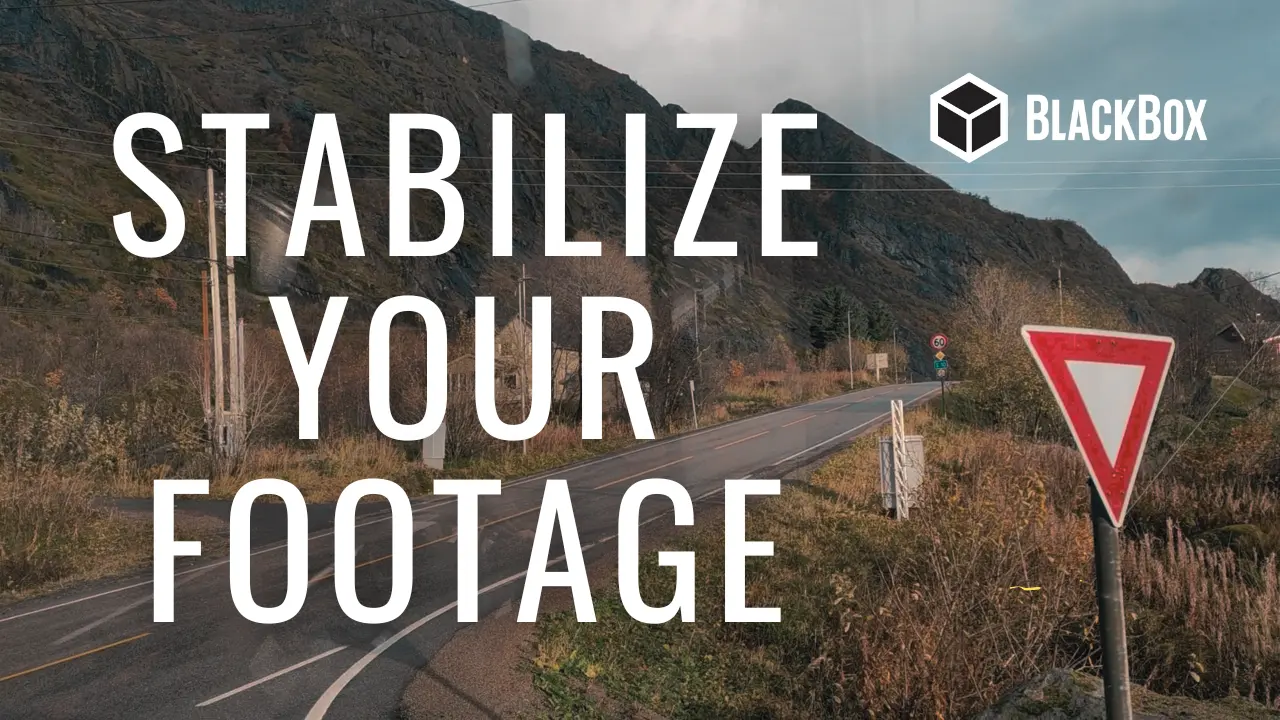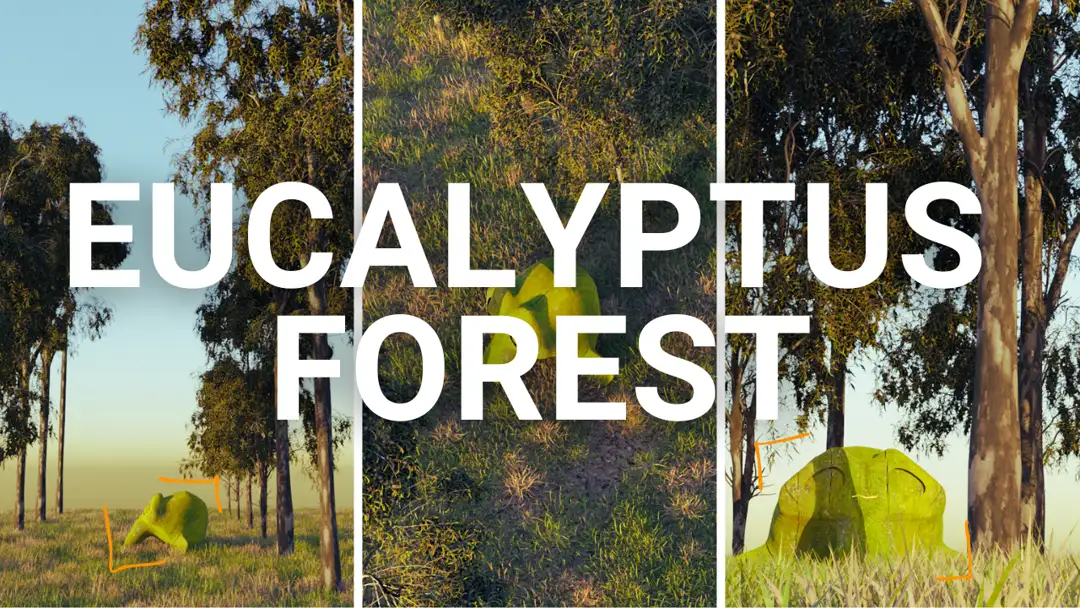Detalied Terrains with Blender and Google Satellite
Having detailed terrain in Blender is pretty easy with Blender GIS Addon. When you want to download large terrain, you will find that the resolution can't be as high as expected, so you have to zoom in and download the data in different steps. To apply the correct elevation data you should check out this video.This is just a simple post to show how any terrain in the world can be added with elevation data to Blender. You just need the GIS Blender Addon and a little trick if you want to keep downloading those pieces of terrain at different scales.
As you can see in the video at the bottom, the process is pretty straighforward. The most important thing to keep in mind is that the elevation data is downloaded to a .tif file stored in a relative path to the blender file. This file is appended to the plane but not applied to it. If you download just one piece of terrain, this is the way to go, but if you want to go to a broader scale (with less resolution in the large scale), when you download again the elevation data it goes…exactly…to the same file as before. The new download will have then the correct elevation, but the one downloaded before it would be wrong, as it is pointing to the same file.
Solution
The solution is as simple as make the elevation data internal, just right away when you have downloaded it. You don’t need to apply the displacement (but I finally recommend to do so when everything is in place), but it is necessary to make this internal or the results would be wrong. May be in future updates of GIS Addon this is solved, but not right now.
Here is the resume:
- Add satellite image from GIS Addon.
- Download the elevation data for the plane. It will be added to it automatically.
- Make the connection to the displacement file internal. It is just one button, but very important.
- (optional) Increase strength of displacement. This is interesting if you don’t mind about the real scale and want something that pops out.
- Download the new piece of terrain at the new broader scale.
- Download the elevation data for it.
- Repeat: make the displacement texture internal.
- When everything is set in place, apply the displacement and to whatever you want with your terrain.
Hope you find this interesting. If you know who can make use of it, please, share it.